At Career Confidence LLC, we create resumes from scratch approximately 70% of the time. When we create a military to civilian resume from scratch we ask for the following, your Performance Reports (NCOERs, OERs, EPRs, OPR, or FitReps), your award citations, and your military records. In this article, we will break down step-by-step how to access your military records.
- DS Logon to access military records
- Verification of Military Experience and Training (VMET)
- Access your Official Military Personnel File (OMPF)
- Single Unit Retrieval Format (SURF) Air Force Record of Performance
(1) DS Logon
If you’re registered in the Defense Enrollment Eligibility Reporting Systems (DEERS) you are eligible for a DS Logon (DoD Self-service Logon or DSL). If you’re retired or an annuitant, you probably have a Defense Finance and Accounting Service (DFAS) logon, sometimes referred to as “myPay” logon.
If you separated from the military, you’re missing the online access that your CAC Common Access Card
provided. A DS logon and premium account (it’s free) is especially important because it will provide access to nearly 50 military and government self-service sites such as VA benefits, education benefits, military human resources, ID cards, and more. A DS Logon supports the Personnel Identity Protection (PIP) Directive and National Institute of Standards and Technology (NIST) e-Authentication guidance; it has the safety and security of the Common Access Card (CAC)
Who is eligible for a DS Logon?
- Service Members (Active Duty, Guard/Reservists, Retirees), Veterans, Spouses, Eligible Family, DoD Contractors, DoD Civilians, and Former Spouses who are DoD Beneficiaries.
- You must be enrolled in Defense Enrollment Eligibility Reporting Systems (DEERS) to establish an account; all DS Logon accounts are verified through DEERS.
Accessible Resources
Access many DoD and VA websites using the single DS Logon username and password including:
TRICARE Online (TOL) https://www.tricareonline.com/
Transferability of Education Benefits (TEB) https://www.dmdc.osd.mil/TEB
The VA eBenefits portal https://www.ebenefits.va.gov/
Two types of DS Logon accounts—Basic and Premium
Basic and Premium accounts are free.
What is a DS Logon Basic account?
Everyone starts with a Basic DS Logon account that provides limited access to benefits features.
You’ll be prompted to upgrade to a premium account immediately through an online proofing process.
What is a DS Logon Premium account?
The DS Logon Premium Account offers the highest level of access to website features so you can use this account to view personal data about yourself in VA and DoD systems, apply for benefits online, check the status of your claims, update your address information, and much more.
Premium also offers the convenience of more access to applications utilizing DS Logon that might not be available with a Basic Account. You will automatically sync with DEERS each time you log into your Premium Account.
Steps to create a DS Logon
The registration is a 10- step process and can take up to 15 minutes to verify your identity and upgrade to a Premium account. You’ll receive a one-time PIN to the phone number on file so make certain you have that phone and 15 minutes to complete the process.
To being, access MILCONNECT at https://milconnect.dmdc.osd.mil/milconnect/ and create a MILCONNECT account by selecting New User? Start Here.
The DS LOGON Registration page opens.
Step 1: Select one of the registration methods on the registration page:
- Common Access Card (CAC) holders may establish a DS Logon and immediately upgrade their account.
- If you do not have a CAC, you can establish a Basic account, then upgrade to a premium account. This includes current or previous Service Members (Active Duty, Guard, Reservist, Retiree, Veteran); Spouses, Former Spouses and/or eligible Family Members (over 18) who receive DoD benefits; DoD Civilians and Contractors).
Step 2: At the registration page select a registration method.
Step 3: Complete your information.
Step 4: Create a username and password. Take your time to ensure all password requirements are met. Once the red bulleted requirements are highlighted in green with a green checkmark your password meets the security requirements for a DS Logon.
Step 5: Choose five questions that require personnel and enter your responses.
Step 6: Registration is complete. You’ll receive your username
Step 7: Select Begin to start identity proofing and upgrade your account to a Premium Account.
- You’ll be asked four (4) remote proofing questions to verify your identity. You will have four (4) minutes to select the correct answers and select submit.
- If one question is answered incorrectly, an extra question will be asked.
- If you cannot answer the questions after two attempts, you will not be able to continue. After 72 hours, you can try again.
- You can participate in remote telephone proofing by calling 1-800-827-1000.
- Or visit your nearest VA office and provide proof of your identity in person.
- Until your upgrade is complete you will only have Basic access.
Step 8: The average time to complete identity proofing is less than 1 minute; correct responses are meant to be immediately identifiable.
Step 9: Logon to milConnect with your username and password.
Step 10: Select Upgrade to Premium Accoun
With a DS Logon Premium account, you can access these websites and more!
You’ll only need one username and password to access many websites.
(2) Verification of Military Experience and Training (VMET) DD Form 2586
Your VMET documentation is an overview of your military experience and training. It’s available to all veterans, departing service members, and the National Guard and Reserves.
What’s the purpose of my DD Form 2586 (VMET)?
The DD2586 compiles all reported demographic, training, and experience records in one place. It describes your Service occupations in civilian terms.
How do I use my Verification of Military Experience and Training?
Use your VMET DD Form 2586 in conjunction with your—DD Form 214—evaluation records—training certificates, awards, transcripts, and other documentation to͙:
1. Build a master resume.
2. Tailor resumes for specific job applications.
3. Complete job applications.
4. Determine college credits.
5. Determine possible certifications.
6. Determine possible waiver of apprenticeship requirements.
DD Form 2586/(VMET) expectations
Many automated systems at each Branch of Service report occupation information to the VMET
database. These systems vary, so the information presented might not match your expectations.
Use your VMET DD Form 2586 in conjunction with your—DD Form 214—evaluation reports—training certificates, awards, transcripts, and other documentation to assemble a complete account of how you qualify for civilian occupations, certificates, licenses, or programs of study.
If you were a Service member before 1 October 1990, your VMET document may not include all relevant information.
Access your VMET, DD Form 2586
Step 1: Access milConnect at https://milconnect.dmdc.osd.mil/milconnect/
Step 2: Select the Sign In button.
Step 3: Use one of the methods to sign in.
- DS Logon (DoD Self-service Login or DSL).
- Common Access Card (CAC).
Step 4: Select Correspondence/Documentation.
Step 5: D0D Transition Assistance Program (DoDTAP).
Step 6: Select the VMET Tab.
Step 7: Select the radio button for VMET document or Cover Letter and select submit.
Step 8: Open or Save your document.
(3) Access your Official Military Personnel File (OMPF)
Dates your Service completed scanning Official Military Personnel File (OMPF)
Access your military service records
Step 1: At the milConnect homepage select Correspondence/ Documentation.
Step 2: Then select Defense Personnel Records Information (DPRIS) from the drop-down menu.
Step 3: Select the Personnel File tab and then select the Request my Personnel File button.
Step 4: Ensure your personnel information is correct
—First Name—Last Name—Social Security Number—and the Email address in DEERS.
Then at the bottom of personnel information check the OPMF system(s).
Step 5: In the Document Index section, check the boxes next to the document(s) you’d like to request.
Step 6: Select the Create and Send Request button.
(4) SURF, Air Force Record of Performance
- Log in to the AF Portal
- Hover over Career & Training, then select vMPF (or search and select vMPF). Select vMPF from the AFPC Secure Apps menu. You can also reach vMPF via the Secure Applications on myPers.
- Click OK and verify your email address and phone number to log in.
- Click Career Data Brief listed under Most Popular Applications.
- Click View CDB on the left side of the page
If you’re concerned your resume could have more mistakes complete this contact form to get a free resume review.
Written by Cassie Hatcher, CEO of Career Confidence LLC, a Certified Professional Resume Writer (CPRW) and Certified Veteran Career Strategist (CVCS) who translates military leadership experience to ensure your resume is on-target for the civilian workforce.
For 8+ years, Career Confidence Resume Services has specialized in translating military experience into accomplishments-focused resumes. Our goal is to help military service members to find their next mission with a resume that captures employers’ attention and highlights their unique military experience.
If you are a military service member, click here to get in contact with us
If you are a civilian professional, manager, or executive click here to contact us
We have a couple of great resources including a free quiz specific for Military & Veterans to answer the question “What Type of Resume Do I Need?” This quiz takes 5 minutes on average to complete.
Also, grab your Free Military to Civilian Resume Template, where you can insert your experience, education, training, and certifications. Take the guesswork out of securing civilian employment and successfully transition from military-to-civilian employment.
Was this article helpful? If your experience differed from the directions above please comment below, 👇 👇 👇
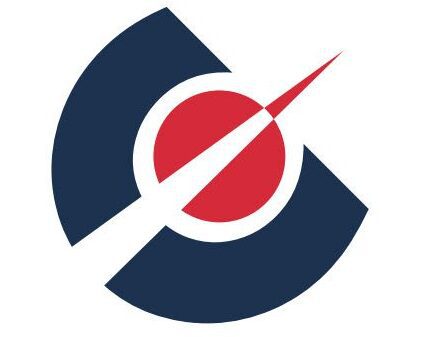
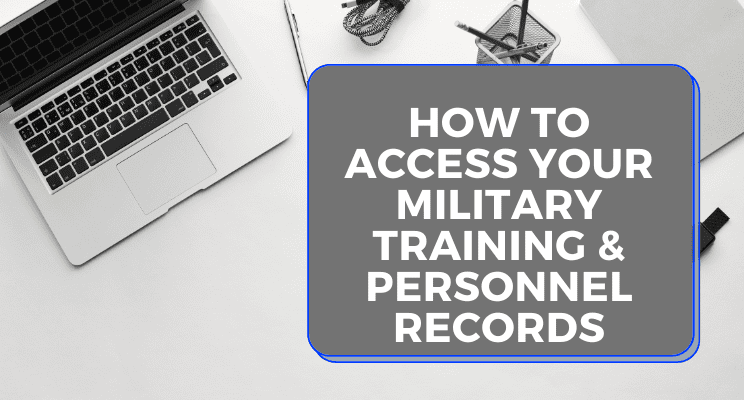
I have many of my military service records